To use Microsoft Excel, there are various ways you can start it:
* As a regular Microsoft Windows application, to use Microsoft Excel, you can click Start -> (All) Programs -> Microsoft Office -> Microsoft Office Excel 2007
* You can also create a shortcut on the desktop, in Windows Explorer, or in My Computer. To create a shortcut, you can click Start -> (All) Programs -> Microsoft Office, right-click and hold your right mouse on Microsoft Office Excel and drag (with the right mouse button) to the desktop. On the menu that appears, click Create Shortcut Here. Another technique you can use consists of opening My Computer, expanding the drive, the Program Files folder, the Microsoft Office folder, the Office12 folder, right-clicking Excel, clicking Create Shortcut, right-clicking the new shortcut and clicking Cut, right-click your desktop and click Paste.
* If you are using My Computer or Windows Explorer, you can open the Program Files folder, then Microsoft Office, then Office, and double-click Excel
* You can create an empty document on your desktop and use it to launch Microsoft Excel. To do that, you would right-click an empty area on the desktop, position the mouse on New -> Microsoft Office Excel Worksheet, type a name for the document, such as Time Sheet, and press Enter twice
* If you see a file in My Computer, Windows Explorer, My Network Places, Microsoft Outlook, or you receive a document by e-mail, you can launch Microsoft Excel by double-clicking the file or the attachment
The classic way users launch Microsoft Excel is from the Start menu on the task bar. You can also start the application from a shortcut on the desktop. There are many ways you can create a shortcut on your desktop. To create a Microsoft Excel shortcut on the desktop, do one of the following:
* As a regular Microsoft Windows application, to use Microsoft Excel, you can click Start -> (All) Programs -> Microsoft Office -> Microsoft Office Excel 2007
* You can also create a shortcut on the desktop, in Windows Explorer, or in My Computer. To create a shortcut, you can click Start -> (All) Programs -> Microsoft Office, right-click and hold your right mouse on Microsoft Office Excel and drag (with the right mouse button) to the desktop. On the menu that appears, click Create Shortcut Here. Another technique you can use consists of opening My Computer, expanding the drive, the Program Files folder, the Microsoft Office folder, the Office12 folder, right-clicking Excel, clicking Create Shortcut, right-clicking the new shortcut and clicking Cut, right-click your desktop and click Paste.
* If you are using My Computer or Windows Explorer, you can open the Program Files folder, then Microsoft Office, then Office, and double-click Excel
* You can create an empty document on your desktop and use it to launch Microsoft Excel. To do that, you would right-click an empty area on the desktop, position the mouse on New -> Microsoft Office Excel Worksheet, type a name for the document, such as Time Sheet, and press Enter twice
* If you see a file in My Computer, Windows Explorer, My Network Places, Microsoft Outlook, or you receive a document by e-mail, you can launch Microsoft Excel by double-clicking the file or the attachment
The classic way users launch Microsoft Excel is from the Start menu on the task bar. You can also start the application from a shortcut on the desktop. There are many ways you can create a shortcut on your desktop. To create a Microsoft Excel shortcut on the desktop, do one of the following:
To start Microsoft Excel, from the Taskbar, click
Start -> (All) Programs -> Microsoft Office -> Microsoft Office Excel
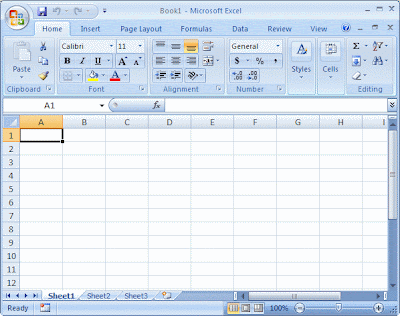



No comments:
Post a Comment